About Navigate360
Navigate is an easy way to learn about college resources and make appointments with various student services departments. What can students do with Navigate?
- Get the help you need from academic, personal and financial support people at CCAC.
- Schedule an appointment with various student services, such as Academic Advising, Counseling, Tutoring and more.
- Schedule a time to get your student photo ID card.
- Get reminders about important upcoming dates and deadlines to keep you on track with school.
Want to schedule an appointment? Use Navigate360 to schedule an appointment with the following offices:
- Academic Advising
- Act 101
- Athletics
- Basic Needs Support
- Campus Cupboards/Closets
- Career Services & Job Readiness
- Counseling Services
- Disability Resources & Services
- Financial Aid
- International Student Services
- KEYS
- Library Services
- Military & Veterans Services
- Perkins Career & Technical Education Services
- Pittsburgh Promise & Promise Extension
- Placement Testing & Testing Centers
- Resource Navigators
- Student ID Services
- Student Success Coaches
- Transfer Counseling (transfer to a four-year institution)
- Tutoring Services
- Virtual Campus
Faculty Login
Faculty log in here to respond to progress report requests, submit an alert or refer a student to college resources. Go to ccac.campus.eab.com and log in using your CCAC username and password. For complete instructions, visit the CCAC Help Center.
Walk-In or Schedule an Appointment With Us
To access Navigate360 via mobile device, download "Navigate360 Student" through Google Play or AppStore, search for "CCAC,” and enter your username and password (same as my.ccac.edu).
To access Navigate360 via desktop, log in here.
New to Navigate360? To get started, visit the EAB Navigate360 Guide for Students in the Help Center.